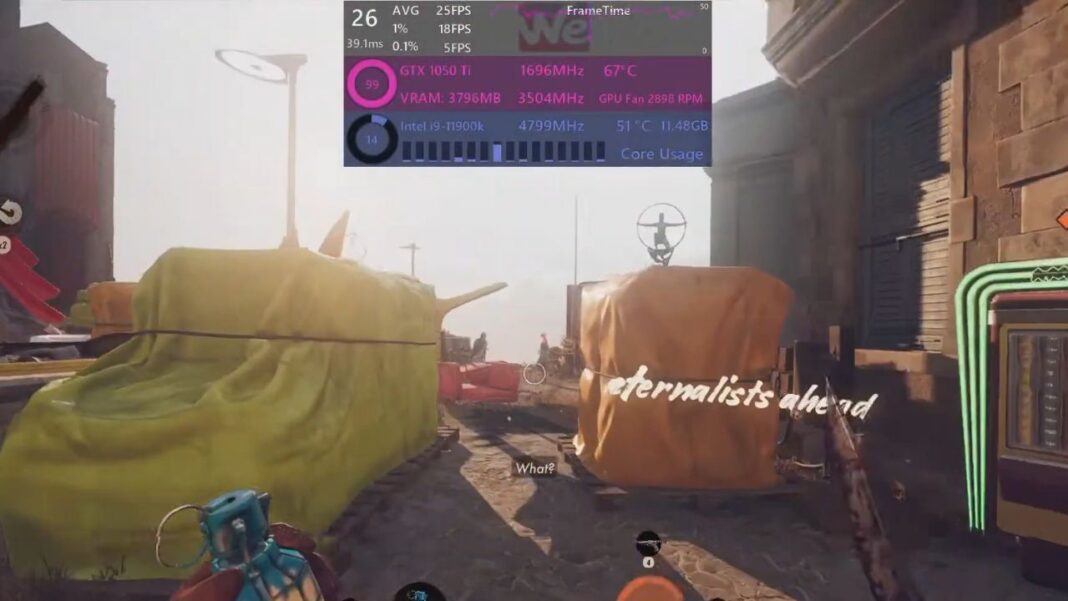Deathloop is a fun and visually impressive game, but many players struggle with low frame rates, especially during the Updaam Night level. If your game slows down and becomes choppy in this area, you’re not the only one. In this post, we’ll explain why these FPS drops happen and share easy tips to improve your performance. We’ll break down the problem in simple terms and give you practical solutions to make your gameplay smoother and more enjoyable.
Deathloop Overview
Deathloop is a popular first-person shooter game that has gained a massive following for its intriguing storyline, unique gameplay mechanics, and captivating graphics. Players find themselves trapped in a time loop, where they must eliminate eight targets before the loop resets. The game’s chaotic nature combined with its stunning visuals can sometimes lead to performance issues, particularly in the Updahm Night scene.
What Is Low FPS in Updaam Night?
First, let’s clarify the issue. Updaam is one of Deathloop’s main levels that you’ll visit multiple times as you progress the story. The night version of Updaam is especially taxing on PCs due to the atmospheric snow, complex lighting, and wide open spaces.
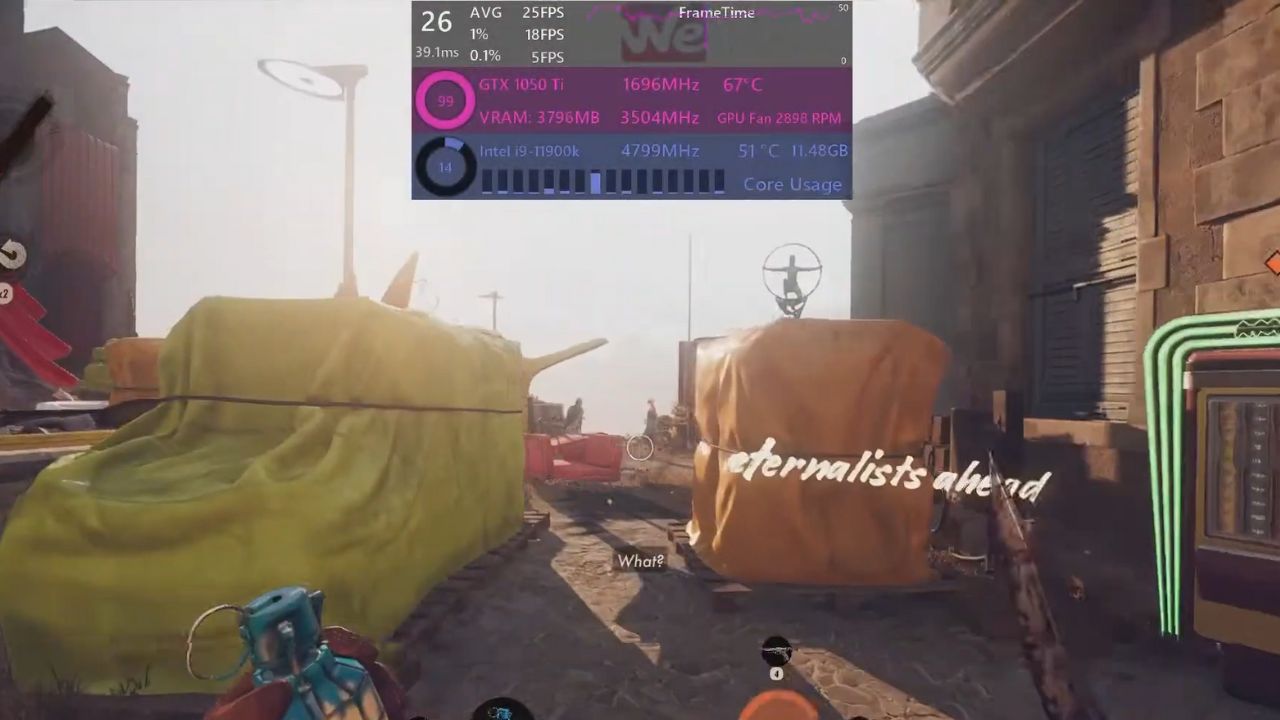
Even high-end graphics cards can struggle to maintain a stable 60+ FPS. You might notice choppy movement, sluggish aiming, or brief freezes during intense firefights. Not exactly ideal when you’re trying to execute a perfect time loop!
What Causes Low Fps In Updaam At Night?
The nighttime version of Updaam is one of the most demanding areas in Deathloop. It’s a densely packed urban jungle filled with complex architecture, dynamic lighting, reflections, and shadows. All of these graphical elements can really put your system’s hardware to the test.
Certain events like the fireworks show or Aleksis’ party can tank your FPS even further. The combination of the bustling environment and special effects is a recipe for framerate drops, especially on lower-end PCs.
Troubleshooting Tips
Follow the tips to troubleshoot the issue:
Optimize Your Graphics Settings
One of the easiest ways to improve performance is to tweak your graphics settings. Lowering the resolution, anti-aliasing, shadow quality, and post-processing can give you a solid FPS boost without sacrificing too much visual fidelity.
In particular, try reducing shadow quality and turning off motion blur and depth of field. These settings are known resource hogs that can drag down performance. Experiment with different presets to find the sweet spot between eye candy and smooth gameplay.
Enable AMD FidelityFX Super Resolution
If you have an AMD graphics card, definitely take advantage of the FidelityFX Super Resolution (FSR) feature. FSR can add up to 20 FPS to your performance by intelligently upscaling lower resolution images.
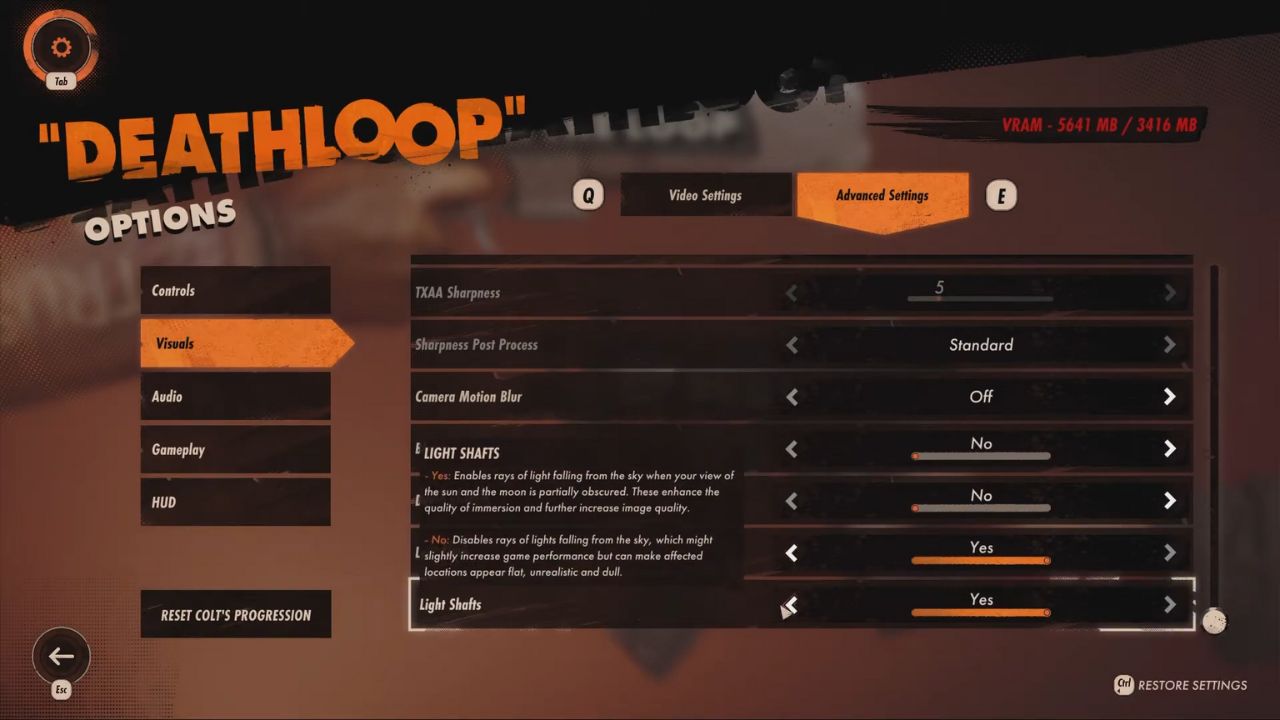
It’s a great way to offset the FPS cost of Temporal Anti-Aliasing (TAA) while still enjoying crisp visuals. Give it a try and see how much of an improvement you get.
Tweak Ambient Occlusion & Other Settings
Ambient occlusion is another setting that can impact your FPS in Deathloop. For the best balance of visuals and performance, set it to FidelityFX CACAO Balanced.
You can also try disabling V-Sync if you notice input lag or stuttering. And if you don’t mind sacrificing some visual smoothness, turning off motion blur can help boost your framerate as well.
Optimize Your System
Sometimes the key to better FPS lies outside of the game settings. Make sure you have the latest graphics drivers installed, as both Nvidia and AMD frequently release optimizations and bug fixes.
It’s also a good idea to close any unnecessary background apps and free up system resources. The more memory and CPU power Deathloop has to itself, the better it will run.
If you’re playing through Steam, don’t forget to verify the integrity of your game files. This will check for any corrupted or missing data that could be causing performance issues.
Upgrade Your Hardware
If you’re barely meeting the minimum requirements for Deathloop, it might be time to consider a hardware upgrade. The game is quite demanding, especially in complex areas like Updaam at night.
Investing in a powerful GPU will give you the biggest FPS gains. A processor with strong single-core performance will also help keep things running smoothly.
Conclusion
Experiencing low FPS in Deathloop’s Updaam Night level can be frustrating, but you can improve performance with a few simple changes. Adjusting your graphics settings, using features like AMD FidelityFX Super Resolution, and optimizing your system can help boost your FPS.
If these steps don’t fully solve the issue, upgrading your hardware may be necessary, especially if your current setup is older. With these tips, you can enjoy smoother gameplay and get the best out of your Deathloop experience.